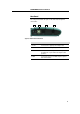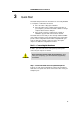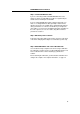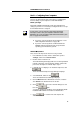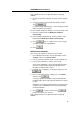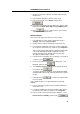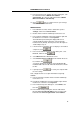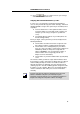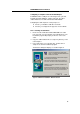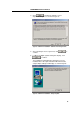User manual
LinkMAX
HSA300 User Manual
14
Part 2 — Configuring Your Computers
Part 2 of the Quick Start provides instructions for configuring the
Internet settings on your computers to work with HSA300.
Before you begin
By default, HSA300 automatically assigns all required Internet
settings to your PCs. You need only to configure the PCs to accept
the information when it is assigned.
Note
In some cases, you may want to assign Internet information
manually to some or all of your computers rather than allow
HSA300 to do so. See “Assigning static Internet information to your
PCs” on page 19 for instructions.
! If you have connected your PC via the USB port, see the
USB configuration instructions on page 190.
! If you have connected your PC of LAN via Ethernet to
HSA300, follow the instructions that correspond to the
operating system installed on your PC.
Windows
95, 98 PCs:
First, check for the IP protocol and, if necessary, install it:
1. In the Windows task bar, click the Start button, point to
Settings, and then click Control Panel.
2. Double-click the Network icon.
The Network dialog box displays with a list of currently installed
network components. If the list includes TCP/IP, and then the
protocol has already been enabled. Skip to step 9.
3. If TCP/IP does not display as an installed component, click
.
The Select Network Component Type dialog box displays.
4. Select Protocol, and then click
.
The Select Network Protocol dialog box displays.
5. Click on Microsoft in the Manufacturers list box, and then
click
TCP/IP
in the Network Protocols list box.
6. Click
to return to the Network dialog box, and
then click
again.
You may be prompted to install files from your Windows 95/98
installation CD. Follow the instructions to install the files.
7. Click
to restart the PC and complete the
TCP/IP installation.