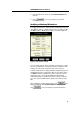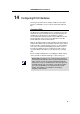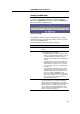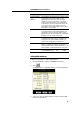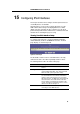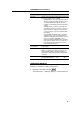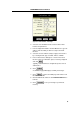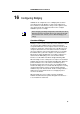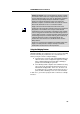User manual
LinkMAX
HSA300 User Manual
94
Field Description
Config IP Address
and
Net Mask
The IP address and network mask you want to assign
to the interface. If the interface will be used for
bridging with your ISP and you will not be using
HSA300 as a router on your LAN, then you do not
need to specify IP information. If you enable DHCP
for this interface, then the Configured IP address will
serve only as a request to the DHCP server. The
actual address that is assigned by the ISP may differ
if this address is not available.
Use DHCP
When checked, this setting instructs the device to
accept IP information assigned dynamically by your
ISP’s DHCP server. If the interface will be used for
bridging with your ISP and you will not be routing data
through it, leave this checkbox unselected.
Default Route
Indicates whether HSA300 should use the IP address
assigned to this interface, if any, as its default route
for your LAN. This can be Enable or Disable. See
Chapter 9 for an explanation of default routes.
Status
A green or red ball will display to indicate that the
interface is currently up or down, respectively. You
cannot manually enable or disable the interface; a red
ball may indicate a problem with the DSL connection.
Action
Icons you can click on to edit (
) or delete ( ) the
associated EOA interface.
Adding EOA Interfaces
Follow these instructions to add an EOA interface:
1. Click the WAN tab, and then click
EOA
in the task bar.
2. Click
.
The EOA Interface – Add page displays, as shown in Figure49.
Figure 49. EOA Interface – Add Page
3. Select one of the predefined interface names from the EOA
Interface drop down list.