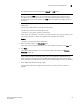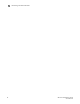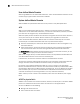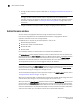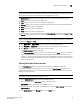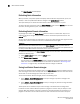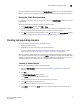Technical data
72 Web Tools Administrator’s Guide
53-1002934-02
Creating and populating domains
5
NOTE
Clear the Active check box if you want the Admin Domain deactivated when you finish creating
it.
6. Click Next.
7. In th e Membership area, assign members to the Admin Domain by selecting them in the
Available Members section and clicking Add, Add Ports, or Add Devices:
• Select a switch, port, or device in the Available Members tree and click Add to add the
selected element.
Alternatively, you can press the Insert key to add your selections.
• Select a switch or slot and click Add Ports to add all of the ports in the selected switch or
slot.
• Select a switch, slot, or port and click Add Devices to add all of the devices for the selected
element.
8. Optional: Click Manual to add offline devices.
NOTE
To add ports or other switches in the fabric, launch the Add Member wizard by clicking the
Manual button.
9. Click Next.
The wizard displays a summary of the Admin Domain. Read the summary to verify that the
Admin Domain setup is correctly.
10. Click Finish to close the wizard.
11. Click Save to save the new Admin Domain configuration to persistent storage.
12. Click Apply to enforce the new Admin Domain configuration as the effective configuration.
Adding ports or switches to the fabric
To add ports or switches to the fabric, perform the following steps.
1. From the Create Admin Domain wizard, click Manual.
The Add Member window displays.
2. Select Port and enter the member ID in the Member field using the Domain Index (D,I) format.
3. Click Apply to enforce the added members, and then click OK to accept the changes.
Activating or deactivating an Admin Domain
To activate or deactivate an Admin Domain, perform the following steps.
1. Open the Admin Domain window.
2. From the tree on the left, select the Admin Domain you want to activate or deactivate.
3. Click Activate to activate the Admin Domain, or click Deactivate to deactivate the Admin
Domain.