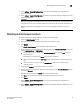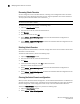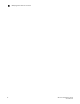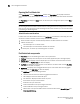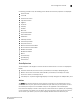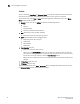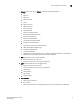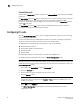Technical data
78 Web Tools Administrator’s Guide
53-1002934-02
Port management overview
6
Opening the Port Admin tab
Select Port Admin tab in the Switch Explorer window. The Port Admin tab displays information
about the ports on the switch. Refer to “Switch View” on page 22 for information about accessible
ports.
The Port Admin tab displays in Basic mode. To view more port management options, select View >
Advanced.
NOTE
You can drag the column divider to resize a column, or drag columns to re-arrange them in a custom
order. You can also right-click a column heading to resize one or all columns, or sort the information
in ascending or descending order.
Admin Domain considerations
In fabrics with user-defined Admin Domains, the Port Admin tab is filtered to show only ports that
are direct or indirect members of the currently selected Admin Domain:
• Direct members are ports that were directly added to the Admin Domain as members.
• Indirect members are:
- Non-owned ports on a member switch
- Non-owned ports to which member devices are attached
• All active ports, as well as any inactive EX_Ports are shown.
Port Admin tab components
The Port Admin tab has the following four tabs in the top left corner.
• FC Ports tab displays all of the FC ports on the switch (physical FC ports and logical ports).
• VE/VEx Ports tab displays all of the VE/VEx ports on the switch. If the switch does not have
VE/VEx ports, the VE/VEx Ports tab does not display.
• ICL Ports tab displays all of the ICL ports on the switch. If the switch does not have ICL Ports,
the ICL ports tab does not display.
• GigE Ports tab displays all of the gigabit Ethernet ports. If the switch does not have gigabit
Ethernet ports, the GigE Ports tab does not display.
The GigE Ports tab has the following subtabs:
- General—General information about the gigabit Ethernet Ports.
- SFP—Displays information about SFP ports.
- Port Statistics—Displays statistics about the ports.
- IP Interfaces—Lets you view interfaces
- IP Routes—Lets you view routes
- Inband IP Interfaces—Lets you configure interfaces
- Inband IP Routes—Lets you configure routes
- FCIP Tunnels—Lets you view FCIP tunnels. This tab has two buttons: Go to FCIP port and
Show Security Policies.