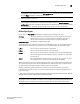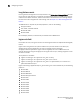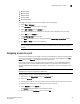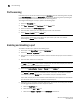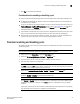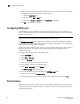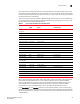Technical data
Web Tools Administrator’s Guide 85
53-1002934-02
Assigning a name to a port
6
• Brocade 5480
• Brocade 6510
• Brocade 6520
• Brocade 7800
• Brocade VA-40FC
To configure the ingress rate limit feature, perform the following steps.
1. Select View > Advanced.
2. In the Port Admin tab, select a port to configure.
3. Select QoS > Enable from the Actions list.
This enables the QoS on the selected port. The QoS status is displayed in the port table.
4. Select Edit from the Actions list.
The Port Configuration wizard displays.
5. Click Next and configure the port using the predefined Ingress Rate Limits (Mb/s) values.
6. Click Next and Save to save the configuration.
NOTE
You can set the ingress rate limit even if QoS is disabled. It does not take effect until QoS is
enabled.
Assigning a name to a port
Port names are optional. You can assign a name to an FC or FCIP port to make port grouping easier.
You can also rename FC and FCIP ports to new names. You cannot rename GbE ports. The Port
Name column in the General tab displays the default port name.
Port names can be from 1 through 128 alphanumeric characters, unless FICON Management
Server (FMS) mode is enabled. If FMS mode is enabled, port names should be limited from 1
through 24 alphanumeric characters. The comma (,), semicolon (;), and “at” symbol (@) are not
allowed.
NOTE
Duplicate port names are not allowed in FMS mode.
To assign a name to a port, perform the following steps.
1. Click a port in the Switch View to open the Port Admin tab.
2. Select the FC Ports tab.
3. From the tree on the left, select the switch or slot that contains the port you want to rename.
4. From the table, select a port or multiple ports you want to rename.
5. Select Rename from the Actions list.
The Rename dialog box displays the selected port details.
6. Edit the names in the Port Name column and click OK.