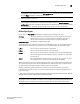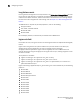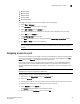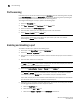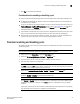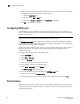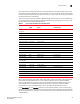Technical data
90 Web Tools Administrator’s Guide
53-1002934-02
Port activation
6
After the license keys are installed, you must enable the ports. You can do so without disrupting
switch operation, as described in “Enabling and disabling a port” on page 86. Alternatively, you can
disable and re-enable the switch to activate all ports as described in “Enabling and disabling a
switch” on page 37.
To unlock a Ports on Demand license, you can use the supplied license key or generate a license
key. If you need to generate a key, open an Internet browser and go to the Brocade website at
www.brocade.com. Select Products > Software License Keys and follow the instructions to
generate the key.
Enabling Ports on Demand
To enable Ports on Demand, perform the following steps.
1. Install the Brocade Ports on Demand licensed product. For instructions, refer to “Activating a
license on a switch” on page 46.
2. Enable the ports as described in “Enabling and disabling a port” on page 86.
If you remove a Ports on Demand license, the licensed ports are disabled after the next platform
restart or the next port deactivation.
Enabling Dynamic Ports on Demand
You must be logged in as Admin to enable the Dynamic POD feature.
NOTE
The Dynamic PODs feature is supported on the Brocade 4018, 4020, 4024, 5460, and 5470
switches only. If you click the Enable DPOD button on an unsupported switch, an error message
displays.
To enable Dynamic Ports on Demand, perform the following steps.
1. Select a port in the Switch View to open the Port Admin tab.
2. Select the FC Ports tab.
3. From the tree on the left, select the switch or the slot that contain the ports.
4. Click Enable DPOD to enable the licensing mechanism to be dynamic. If the button is labeled
Disable DPOD, the licensing mechanism is already set to dynamic.
The existing POD associations and assignments are set as the initial Dynamic POD
associations.
Two fields are displayed: