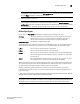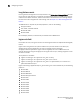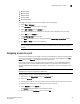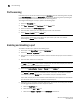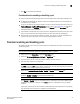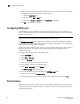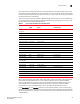Technical data
Web Tools Administrator’s Guide 91
53-1002934-02
Port activation
6
• Available Licenses indicate the number of free licenses. These can be allocated for any
port.
• Total Licenses indicate the total number of licenses.
Disabling Dynamic Ports on Demand
NOTE
Disabling DPODs causes traffic disruption. Any prior port associations and assignments are lost the
next time the switch is restarted.
To disable the Dynamic POD feature, log in and perform the following steps.
1. Select a port in the Switch View to open the Port Admin tab.
2. Select the FC Ports or GigE Ports tab.
3. From the tree on the left, select the switch or the slot that contain the ports.
4. Click Disable DPOD to set the licensing mechanism to static. If the button is labeled Enable
DPOD, the licensing mechanism is already set to static.
Diagnostic ports
Diagnostic ports (D_Port) are used for running diagnostics to isolate link level faults and
inter-switch link testing in fabric, optical and remote loopback modes. D_Ports are not part of any
fabric and it does not carry any data or protocol traffic with it. It is used only for running diagnostic
traffic for isolating link level faults. D_Port can be used to get estimated link distance measure as
done for long distance mode links. For information on configuring a D_Port, refer to the Fabric OS
Administrator’s Guide. Web Tools cannot configure a D_Port.
The following list of features is not supported when a port is configured as a D_Port:
• Port swap
• Port bind
• Port trunk
• QoS Enable/Disable
• BB credit
• NPIV Enable/Disable/Max login
• Allow/Prohibit Matrix
D_Ports do not take part in zoning. If D_Port is added to a zone it does not take part in the fabric.
Reserving and releasing licenses on a port basis
NOTE
If the Admin Domains feature is enabled, the Dynamic POD configuration is only applied to the ports
if the switch is a member of the current Admin Domain.
The Dynamic PODs feature is supported on the Brocade 4018, 4020, and 4024 switches only.
To reserve and release licenses on a port basis, perform the following steps.