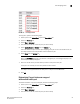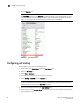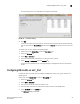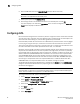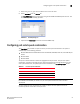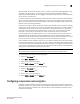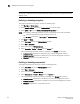Technical data
Web Tools Administrator’s Guide 93
53-1002934-02
Port swapping index
6
FIGURE 13 Port swapped label
To swap ports, perform the following steps.
1. Select a port in the Switch View to open the Port Admin tab.
2. Select the FC Ports tab.
3. Select View > Advanced.
4. From the tree on the left, select the port you want to swap.
5. Select Enable/Disable > Disable from the Actions list.
You must disable the ports used for port swapping. If the port is not in the disable state, the
port swap operation internally disables and re-enables the port.
6. Select Swap from the Actions list.
NOTE
When the Port Swap dialog box is launched for a swapped port, the dialog box displays “The
Selected port is already Swapped”.
7. Enter the number of the port with which you want to swap the current port.
If the port is on a blade, you must also provide the slot number.
NOTE
Port swap is not supported above the 16th port in a 48 port card in FMS mode.
8. Click OK.
Determining if a port index was swapped
with another switch port
To determine whether a port was swapped, perform the following steps.
1. Select a port in the Switch View to open the Port Admin tab.
2. Select the FC Ports tab.
3. Select View > Advanced.
4. From the tree on the left, select the port you want to swap.