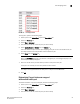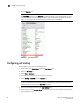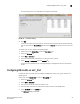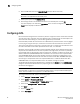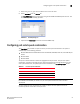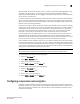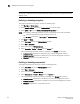Technical data
Web Tools Administrator’s Guide 95
53-1002934-02
Configuring BB credits on an F_Port
6
For the selected ports, the middle bytes are assigned sequentially.
FIGURE 15 Port address binding
8. Click OK.
In the port list table, for the bound ports, the Port ID column displays as Port ID value (Bound).
You can also check the Bound Status attribute on the General tab to know if a port is bound or
not.
To unbind a port or ports, perform the following steps.
1. Select a port in the Switch View to open the Port Admin tab.
2. Select the FC Ports tab.
3. Select View > Advanced.
4. From the FC Ports table, select the port or ports you want to unbind.
5. Select Binding > Un-Bind PID from the Actions list.
For ports that are already bound, a warning message is displayed that the ports are already
bound.
Configuring BB credits on an F_Port
In Fabric OS v6.4.0 and later, you can configure the BB credits value on an F_Port. Perform the
following steps.
Select a port in the Switch View to open the Port Admin tab.
1. Select the FC Ports tab.
2. Select View > Advanced.
3. From the tree on the left, select the switch or slot.
4. From the table, select one or more ports for which you want to set the BB credit.
5. Select BB Credit from the Actions list.
The BB Credit dialog box displays.