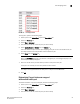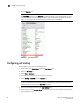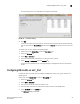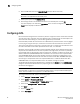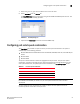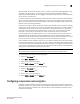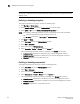Technical data
100 Web Tools Administrator’s Guide
53-1002934-02
Configuring compression and encryption
6
NOTE
This feature is supported only on 16 Gbps-capable FC platforms and it is not supported in Access
Gateway mode.
Enabling or disabling encryption
To configure encryption for an FC port, perform the following steps.
1. Click Configure > Switch Admin.
2. Select Security Policies tab and then Authentication from the left panel.
3. Select Active or On from the Switch Authentication Policy Mode list.
NOTE: For enabling or disabling encryption on a port, the following criteria must be satisfied.
• The switch authentication policy should be active or on.
• DH Group must be set to 0, 1, 2, 3, 4 or 4 (2048 bit key).
4. Click Apply and Close.
5. Select Port Admin tab from the Switch Explorer window.
6. Select View > Advanced.
7. Select a port from the FC Ports Explorer.
8. Select Encryption > Enable or Disable from the Actions list.
One of the following encryption statuses is displayed in the General tab of the port.
- Enabled (Active) - Encryption is enabled on a port and the configuration is Active.
- Enabled (Inactive) - Encryption is enabled on a port and the configuration is Inactive.
- Disabled - Encryption is not enabled on a port.
Enabling or disabling compression
To configure compression for an FC port, perform the following steps.
1. Select Port Admin tab from the Switch Explorer window.
2. Select View > Advanced.
3. Select a port from the FC Ports Explorer.
4. Select Compression > Enable or Disable from the Actions list.
One of the following compression statuses is displayed in the General tab of the port.
- Enabled (Active) - Compression is enabled on a port and the configuration is Active.
- Enabled (Inactive) - Compression is enabled on a port and the configuration is Inactive.
- Disabled - Compression is not enabled on a port.