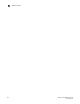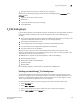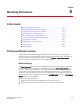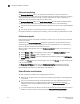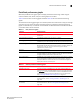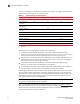Technical data
Web Tools Administrator’s Guide 109
53-1002934-02
Chapter
8
Monitoring Performance
In this chapter
•Performance Monitor overview. . . . . . . . . . . . . . . . . . . . . . . . . . . . . . . . . . . 109
•Opening the Performance Monitor window . . . . . . . . . . . . . . . . . . . . . . . . . 114
•Creating basic performance monitor graphs. . . . . . . . . . . . . . . . . . . . . . . . 114
•Customizing basic monitoring graphs . . . . . . . . . . . . . . . . . . . . . . . . . . . . . 115
•Advanced performance monitoring graphs . . . . . . . . . . . . . . . . . . . . . . . . . 117
•Tunnel and TCP performance monitoring graphs . . . . . . . . . . . . . . . . . . . . 119
•Saving graphs to a canvas . . . . . . . . . . . . . . . . . . . . . . . . . . . . . . . . . . . . . . 120
•Adding graphs to an existing canvas . . . . . . . . . . . . . . . . . . . . . . . . . . . . . . 121
•Printing graphs. . . . . . . . . . . . . . . . . . . . . . . . . . . . . . . . . . . . . . . . . . . . . . . . 121
•Modifying graphs . . . . . . . . . . . . . . . . . . . . . . . . . . . . . . . . . . . . . . . . . . . . . . 121
Performance Monitor overview
The Web Tools Performance Monitoring tool graphically displays throughput (in megabytes per
second) for each port and for the entire switch. To utilize performance monitoring, the EGM license
must be enabled on the switch. Otherwise, when you select Monitor > Performance Monitor,
access to this feature is denied and an error messages displays
Basic monitoring
The Basic Monitoring menu is standard in the Web Tools software. Any user logged into Web Tools
with an associated role of zoneadmin or securityadmin cannot open Performance Monitor. The
roles user, operator, basicswitchadmin, and properly configured user defined roles are allowed to
perform basic monitoring tasks, except save or display canvas operations in any Admin Domain
context. Only users with the admin, switchadmin and fabricadmin roles associated with their login
accounts are able to save or display a canvas. Use the Basic Monitoring option in the Performance
Graphs window to do the following:
• Create user-definable reports.
• Display a performance canvas for application-level or fabric-level views.
• Save persistent graphs across restarts (saves parameter data across restarts).