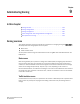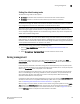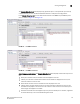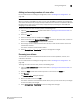Technical data
Web Tools Administrator’s Guide 125
53-1002934-02
Zoning management
9
Setting the default zoning mode
The default zoning mode has two options:
• All Access—All devices within the fabric can communicate with all other devices.
• No Access—Devices in the fabric cannot access any other device in the fabric.
NOTE
You should not change the default zone mode from No Access to All Access if there is no effective
zone configuration and more than 120 devices are connected to the fabric.
Web Tools supports default zoning on switches running firmware of Fabric OS v5.1.0 or later.
Default zoning on legacy switches (switches running firmware versions prior to Fabric OS v5.1.0)
are not supported. Legacy switches can use default zoning; however, they cannot manipulate the
default zone or default configuration.
NOTE
To use Admin Domains, you must set the default zoning mode to No Access prior to setting up the
Admin Domains. To use the Admin Domain feature, the EGM license must be enabled on the switch;
otherwise, access to this feature is denied. You cannot change the default zoning mode to All Access
if user-specified Admin Domains are present in the fabric.
To set the default zoning mode, perform the following steps.
1. Open the Zone Administration window (refer to “Opening the Zone Admin window” on
page 124).
2. Select Zoning Actions > Set Default Mode, and then select the access mode.
Zoning management
You can monitor and manage basic and traffic isolation zoning through the Web Tools Zone
Administration window. The information in the Zone Administration window is collected from the
selected switch.
If the FCS policy is activated in the fabric, zoning can be administered only from the primary FCS
switch. If the selected switch has an Advanced Zoning license installed, but is not the primary FCS
switch, the Zone Admin option is displayed, but not activated.
You must be logged into the switch using a user name with one of the following roles associated
with it to make changes to the zoning: zoneAdmin, admin, fabricAdmin, or any user-defined role
with modify rights. All other roles allow only a view or read-only access. Most of the zoning
operations are disabled in read-only mode.
A snapshot is taken of all the zoning configurations at the time you launch the Zone Administration
window; this information is not updated automatically by Web Tools. To update this information,
refer to “Refreshing Zone Administration window information” on page 128.
When you log in to a virtual switch, or select a virtual switch using the drop-down list under Fabric
Tree section in the Switch Explorer window, only the ports that are associated with the Virtual
Fabric ID you selected are displayed in the member selection list, as shown in Figure 23. You can
use the Add Other button to add ports of other switches in the fabric.