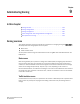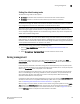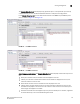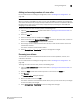Technical data
Web Tools Administrator’s Guide 129
53-1002934-02
Zoning management
9
1. Launch the Zone Administration window as described in “Opening the Zone Admin window” on
page 124.
2. Select View > Refresh Zoning or click Refresh.
This re-displays the information in the Zone Administration window with the information in the
switch’s zoning database. This action also refreshes the fabric information as described in
“Refreshing fabric information” on page 128. Any unsaved zoning changes are deleted.
Saving local zoning changes
All information displayed and all changes made in the Zone Administration window are buffered
until you save the changes. In that case any other user looking at the zone information for the
switch do not see the changes you have made until you save them.
Saving the changes propagates any changes made in the Zone Administration window (buffered
changes) to the zoning database on the switch. If another user has a zoning operation in progress
at the time that you attempt to save changes, a warning displays that indicates that another zoning
transaction is in progress on the fabric. You can select to abort the other transaction and override it
with yours.
If the zoning database size exceeds the maximum allowed, you cannot save the changes. The
zoning database summary displays the maximum zoning database size.
This action updates the entire contents of the Zone Administration window, not just the selected
zone, alias, or configuration. You can save your changes at any time during the Zone Administration
session.
To save the local zone changes, perform the following steps.
1. Make the zoning changes in the Zone Administration window.
2. Select Zoning Actions > Save Config.
NOTE
If you have made changes to a configuration, you must enable the configuration before the changes
are effective. To enable the configuration, refer to “Enabling zone configurations” on page 138.
Selecting a zoning view
You can define how zoning elements are displayed in the Zone Administration window. The zoning
view you select determines how members are displayed in the Member Selection List panel
(Figure 23). The views filter the fabric and device information displayed in the Member Selection
List for the selected view, making it easier for you to create and modify zones, especially when
creating “hard zones.”
Depending on the method you use to zone, certain tabs might or might not be available in the Zone
Administration window.
There are two views of defining members for zoning:
• Fabric View—Displays the physical hierarchy of the fabric, a list of the attached and imported
physical devices (by WWN), and a list of the FC Virtual Initiators on switches that support iSCSI.
In the Fabric View, you can select ports for port-based zoning or devices for WWN-based
zoning.