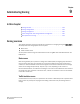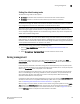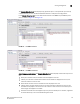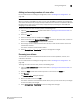Technical data
130 Web Tools Administrator’s Guide
53-1002934-02
Zoning management
9
• Devices Only—Displays a list of the attached and imported physical devices by WWN. You
cannot select ports for port-based or mixed zoning schemes, nor can you select virtual
initiators for iSCSI FC Zone creation.
To define the view of the fabric resource, perform the following steps.
1. Launch the Zone Administration window as described in “Opening the Zone Admin window” on
page 124.
2. Select View > Choose Fabric Resources View.
3. Define the way you want to view the fabric resource and click OK.
Creating and populating zone aliases
An alias is a logical group of port index numbers and WWNs. Specifying groups of ports or devices
as an alias makes zone configuration easier, by enabling you to configure zones using an alias
rather than providing a long string of individual members. You can specify members of an alias
using the following methods:
• Identifying members by switch domain and port index number pair, for example, 2, 20.
• Identifying members by device node and device port WWNs.
For more information on enabling the configuration, refer to “Enabling zone configurations” on
page 138.
To create a zone alias, perform the following steps.
1. Open the Zone Administration window as described in “Opening the Zone Admin window” on
page 124.
2. Select a format to display zoning members in the Member Selection List as described in
“Selecting a zoning view” on page 129.
3. Select the Alias tab and click New Alias.
The Create New Alias dialog box displays.
4. In the Create New Alias dialog box, enter a name for the new alias and click OK.
The new alias displays in the Name list.
5. Expand the Member Selection List to view the nested elements.
The choices available in the Member Selection List depend on the selection in the View menu.
6. Click elements in the Member Selection List that you want to include in the alias. The right
arrow becomes active.
7. Click the right arrow to add alias members.
Selected members move to the Alias Members window.
8. Optional: Repeat steps 6 and 7 to add more elements to the alias.
9. Optional: Click Add Other to include a WWN or port that is not currently a part of the fabric.
10. Select Actions > Save Config to save the configuration changes.