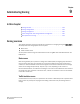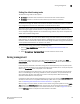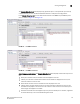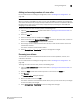Technical data
Web Tools Administrator’s Guide 131
53-1002934-02
Zoning management
9
Adding and removing members of a zone alias
For more information on enabling the configuration, refer to “Enabling zone configurations” on
page 138.
NOTE
When you assign a node WWN to an alias or zone, all of the WWPN’s associated to that Node are
also moved. This functionality is supported only for IM0 mode. This behavior is duplicated in Brocade
Network Assistant zoning. This functionality is supported only by selecting the node WWN and
assigning it to the alias or zone.
To add or remove zone alias members, perform the following steps.
1. Open the Zone Administration window as described in “Opening the Zone Admin window” on
page 124.
2. Select the Alias tab.
3. Select the alias you want to modify from the Name list.
4. Select an element in the Member Selection List that you want to add to the alias, or select an
element in the Alias Members list that you want to remove.
5. Click the right arrow to add the selected alias member, or click the left arrow to remove the
selected alias member.
The alias is modified in the Zone Admin buffer.
6. Select Zoning Actions > Save Config to save your configuration changes.
Renaming zone aliases
The new alias name cannot exceed 64 characters and can contain alphabetic, numeric, and
underscore characters.
For more information on enabling the configuration, refer to “Enabling zone configurations” on
page 138.
To change the name of a zone alias, perform the following steps.
1. Open the Zone Administration window as described in “Opening the Zone Admin window” on
page 124.
2. Select the Alias tab and select the alias you want to rename from the Name list.
3. Click Rename.
The Rename an Alias dialog box displays.
4. Enter a new alias name and click OK.
The alias is renamed in the Zone Admin buffer. At this point, you can either save your changes
or save and enable your changes.
5. Select Zoning Actions > Save Config to save the configuration changes.