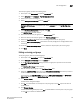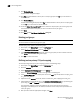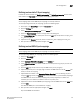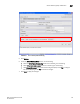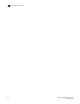Technical data
168 Web Tools Administrator’s Guide
53-1002934-02
Access Gateway policy modification
12
Access Gateway policy modification
Although you can control a number of policies on switches in Access Gateway mode, Web Tools only
provides the ability to enable and disable the policies. For more information on these policies
please refer to Access Gateway Administrator’s Guide.
Path Failover and Failback policies
The Path Failover and Failback policies determine the behavior of the F_Port if the primary mapped
N_Port they are mapped to goes offline or is disabled. The Path Failover and Failback policies are
attributes of the N_Port. By default, the Path Failover and Failback policies are enabled for all
N_Ports.
Modifying Path Failover and Failback policies
To modify Path Failover and Failback policies, perform the following steps.
1. Click a port in the Switch View to open the Port Admin tab.
2. Select the N_Port for which you want to modify the policy.
3. Select Edit from the Actions list.
4. Select the appropriate check box to modify the policy.
5. Click Save.
Enabling the Automatic Port Configuration policy
The Automatic Port Configuration (APC) policy is a global configuration policy for a switch in Access
Gateway mode. By default, this policy is disabled. If you created an N_Port grouping and switching
over to the automatic mode, those port groups are lost. After you enable the APC policy, you cannot
define custom port type configurations, port mappings, Path Failover, and Failback settings.
NOTE
When port configuration is in auto mode, the Configure N-Port Groups, Configure F-N Port Mappings,
and Configure WWN-N Port Mappings options are unavailable.
To enable auto rebalancing from the Switch Administration window, perform the following steps.
1. Click a port in the Switch View to open the Port Admin tab.
2. Select Automatic from Configure > Port Configuration Policy.
NOTE
When Port Configuration Policy is set to Advanced, you can enable the auto rebalancing
options from the Configure N-Port Groups dialog box through the Port Admin tab.
3. Click Yes in the confirmation window.
4. In the Switch Explorer window, click Configure > Switch Admin. The Switch Administration
window displays (Figure 33).