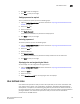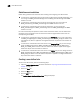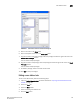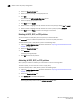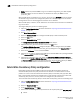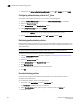Technical data
Web Tools Administrator’s Guide 195
53-1002934-02
User-defined roles
16
FIGURE 39 Switch Admin: Add User Defined Role dialog box
5. Enter a role name in the Name field.
6. Enter a description of the role in the Description field.
7. To grant the role a read/write privilege, select the privilege and click the right arrow next to the
Read & Write Privileges section.
You can select multiple privileges.
8. To grant the role a read privilege, select the privilege and click the right arrow next to the Read
Privileges section.
You can select multiple privileges.
9. To delete a privilege, select it and click the left arrow.
10. Click OK to save your changes.
Editing a user-defined role
To edit a user-defined role, perform the following steps.
1. Open the Switch Administration window as described in “Opening the Switch Administration
window” on page 33.
2. Select the User tab.
3. Select the Role subtab.
4. Select an existing user-defined role.
5. Click the Edit button.