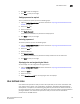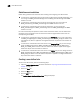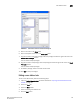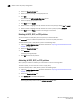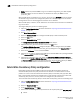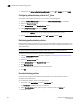Technical data
Web Tools Administrator’s Guide 199
53-1002934-02
Access control list policy configuration
16
Distributing an SCC, DCC, or FCS policy
Perform this procedure to distribute an SCC, DCC, or FCS policy.
NOTE
SCC and DCC policy can be distributed only for a primary switch.
To distribute an SCC, DCC, or FCS policy, perform the following steps.
1. Open the Switch Administration window as described in “Opening the Switch Administration
window” on page 33.
2. Select the Security Policies tab.
3. Select the appropriate tab (SCC, DCC, or FCS).
4. Click Distribute Policy.
5. Select the switches that will receive the policy.
6. Select OK.
If the policy distribution fails, an error dialog box displays.
Moving an FCS policy switch position
You can move the position of a primary switch in the FCS policy list.
To move an FCS policy switch position, perform the following steps.
1. Open the Switch Administration window as described in “Opening the Switch Administration
window” on page 33.
2. Click Show Advanced Mode.
3. Select the Security Policies tab.
4. Select the FCS tab.
5. Click Move FCS Switch.
6. Select the appropriate from and to positions.
7. Cl ick Apply.
8. After you move all the member switches, click Apply and Close.
Configuring Advanced Device Security policy
The ADS policy allows you to restrict devices that are logged into the fabric using a particular
F_Port. When this policy is enabled only authorized devices are allowed to log in into the fabric. This
can be achieved by allowing all the devices, blocking all the devices, or giving access to selected
devices. ADS is supported only in Access Gateway mode.
The restrictions to device login are:
• All Access—Allows all the devices to login in to the fabric through that F_Port.
• No Access—Blocks all the devices trying to login in to the fabric through that F_Port.