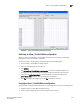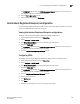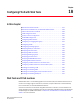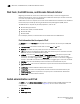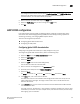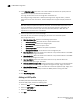Technical data
240 Web Tools Administrator’s Guide
53-1002934-02
Quality of Service configuration
18
Editing the DCB map
The DCB map defines priority and priority group tables that support Enhanced Transmission
Selection (ETS). ETS allows bandwidth to be allocated based on priority settings through an
exchange of priority group tables.
To edit the DCB map, perform the following steps.
1. Select the DCB tab on the Switch Administration window.
2. Select the QoS tab.
3. Select the DCB Map tab.
4. Select the default DCB map, and click Edit.
The DCB Map Configuration dialog box displays.
5. Enter a precedence value in the Precedence field.
The value is specified as a number. The allowable range is 1 to 100. The default is 1.
The precedence value controls QoS scheduling policies. The scheduler gives precedence to the
highest precedence value.
When the DCB Map Configuration dialog box displays, the default values shown in the Priority
Group Map match the IEEE 802.1Q recommendation for systems supporting eight traffic
classes. The Priority Group Map displays the Layer 2 Cos values mapped to Priority Group ID
(PGID). PGID values are in the form <policy>.<priority>. A policy value of 15 indicates Priority
values run from 0 (highest priority) to 7 (lowest priority). Note that this is contrary to the CoS
values, which run from 7 (highest priority) to 0 (lowest priority).
6. Create a new priority group by clicking Add next to the Priority Group table.
An entry is added to the Priority Group table.
NOTE
When you add an entry, a PGID is automatically assigned. The PGID is an integer from 0 to 7.
The first added entry is given a PGID of 0, and the PGID increments by one for each additional
added entry until a PGID of 7 is reached.
7. Ed it t he Bandwidth entry to indicate the desired percentage of total bandwidth.
8. Change the Priority Flow Control Status to Enabled to enable PFC for the entry.
9. Click OK.
The new priority group displays in the Priority Group Map.
Adding a traffic class map
CoS priorities can be mapped to traffic classes using a traffic class map.
1. Select the DCB tab on the Switch Administration window.
2. Select the QoS tab.
3. Select the Traffic Class Map tab.
4. Select Add.
The Traffic Class Map Configuration dialog box displays.