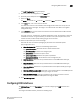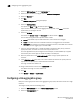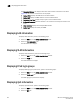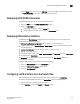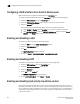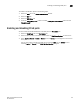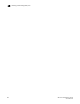Technical data
244 Web Tools Administrator’s Guide
53-1002934-02
Configuring a link aggregation group
18
1. Select the DCB Interfaces tab on the Port Admin tab.
2. Select the port you want to configure under the DCB Interface Explorer.
3. Select the General tab.
4. Click Edit.
The DCB Edit Configuration dialog box displays.
5. Select the Interface Mode.
The options are None and L2. The default option is None.
If you intend to use this port in a Link Aggregation Group (LAG), select None. L2 mode is
applied when you configure the LAG.
6. Select the L2 Mode.
The choices are Access, Trunk, and Converged. The default choice is Access.
The L2 mode setting determines operation within a VLAN:
• Access mode allows only one VLAN association, and all frames are untagged.
• Trunk mode allows more that one VLAN association, and tagged frames are allowed.
• Converged mode interface can be Native (untagged or access) in one VLAN and it could be
non-native (trunk or tagged) type in another VLAN.
7. If you are using the DCB map or a Traffic Class Map to apply QoS traffic priority, select the
appropriate button, and enter the name of the map you want to use.
For a Ten Gigabit Ethernet port configured as an FCoE port, the default DCB map is applied
automatically. You cannot apply the Traffic Class Map to an FCoE port
8. Enter the profile name in the LLDP-DCBX Profile field for using a specific profile for the
interface.
9. In the FC0E Priority Bits field, enter a value that indicates the desired user priority. Each bit
represents a user priority that is associated with FCoE traffic.
The range is 0-255. The default is 8.
10. Assign a default class of service in the Default CoS field.
The default CoS range is 0-7. The default is 0.
11. Click OK.
12. Click Enable for Status and LLDP Status.
Configuring a link aggregation group
FCoE ports can be grouped to create a link aggregation group (LAG). The LAG is treated as a single
interface.
To configure a LAG, perform the following steps.
1. Select the DCB Interfaces tab on the Switch Administration window.
2. Select the Link Aggregation tab.