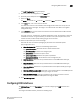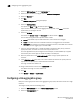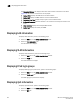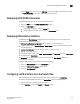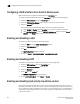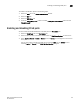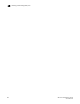Technical data
Web Tools Administrator’s Guide 247
53-1002934-02
Displaying FCoE port information
18
• Self — WWN of your current switch
• Other Switch WWN
If you choose Other Switch WWN, you must enter the WWN of that switch in the provided field.
6. Under Login Member Configuration, select either Allow All Members or Allow Specific Member.
• If you select Allow All Members, all devices attached to FCoE ports are allowed to log in to
the switch.
• If you select Allow Specific Member, you can control which devices can log in, using
Member Type, Member PWWN/MAC, and the Add and Remove buttons.
a. Select Model2 as the Member Type.
b. Enter the port WWN in hexadecimal format in the Member PWWN/MAC field, and click
Add.
The WWN displays under Allowed Login Members. If you decide a member should not be
on the list, highlight the entry and click Remove.
7. Cl ick OK.
Displaying FCoE port information
There are 24 internal FCoE Ports that bridge FC and Ethernet traffic. You can view FCoE port
information from the Port Admin tab.
To display FCoE port information, perform the following steps.
1. Select the FCoE Ports tab on the Port Admin tab.
The initial view displays a summary of all FCoE ports on the switch (Figure 48).
FIGURE 48 FCoE Ports tab, Port Administration panel
2. To view information for a specific port, right-click a port in the FCoE Port Configuration and
Management table and select Properties.
Port information displays in three tabs. The General tab is pre-selected.