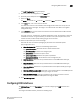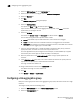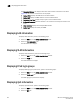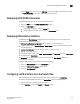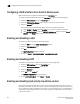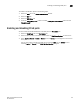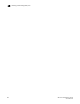Technical data
250 Web Tools Administrator’s Guide
53-1002934-02
Configuring a DCB interface from the Port Admin panel
18
Configuring a DCB interface from the Port Admin panel
DCB interfaces can be enabled and disabled from the Port Admin tab.
To enable or disable a DCB interface from the Port Admin tab, perform the following steps.
1. Select the DCB Interfaces tab on the Port Admin tab.
2. Under the DCB Interface Explorer, select the port you want to enable or disable.
3. Select the General tab.
You can follow either of the following options to enable or disable the interface:
• Select Enable or Disable from the Interface list to enable or disable the interface.
• Click Edit Configuration to open the DCB Edit Configuration dialog box. Select Enable or
Disable for the Status field to enable or disable the interface.
Enabling and disabling a LAG
To enable or disable a LAG, perform the following steps.
1. Select the DCB tab on the Switch Administration window.
2. Select the Link Aggregation tab.
3. Click Add.
The LAG Configuration dialog box displays.
4. Change the Status to Administratively Up or Administratively Down.
Enabling and disabling LLDP
To enable or disable LLDP on a DCB interface, perform the following steps.
1. Select the DCB Interfaces tab on the Port Admin tab.
2. Under the DCB Interface Explorer, select the port.
3. Select the General tab.
4. Select Edit from the Actions list.
The DCB Edit Configuration dialog box displays.
5. For the LLDP Status option, select Enable or Disable.
Enabling and disabling QoS priority-based flow control
Priority-based flow control (PFC) can be used to control network congestion. PFC can be used to
selectively pause lower priority traffic classes to ensure that high priority and delay-sensitive traffic
are not affected by network congestion. For example, if a large storage transfer is monopolizing the
network and causing congestion, PFC can be used to pause the storage transfer so other traffic
may use the network.