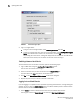Technical data
10 Web Tools Administrator’s Guide
53-1002934-02
Opening Web Tools
1
Opening Web Tools
You can open Web Tools on any workstation with a compatible Web browser installed. For a list of
Web browsers compatible with Fabric OS v7.2.0, refer to Table 3. Web Tools supports both HTTP
and HTTPS.
To open Web Tools, perform the following steps.
1. Open the Web browser and enter the IP address of the device in the Address field, such as:
http://10.77.77.77
or
https://10.77.77.77
2. Press Enter.
The Web Tools login dialog box displays. Refer to “Logging in” on page 10 for more information.
NOTE
If you are using Firefox, the browser window is left open. You can close it anytime after the login
dialog box displays. If you are using Internet Explorer, the browser window automatically closes
when the login dialog box displays.
NOTE
If you have installed EZSwitchSetup on your workstation, the EZSwitchSetup Switch Manager
displays the first time you access the device. EZSwitchSetup provides an easy to use wizard
interface that may be used to simplify the initial setup procedure for smaller switches. Refer to
the EZSwitchSetup Administrator’s Guide for information about the EZSwitchSetup interface.
If you want to use Web Tools instead of EZSwitchSetup, click Advanced Management in the
lower-left corner of the window to open the Web Tools interface. This guide describes only the
Web Tools interface.
Logging in
When you use Web Tools, you must log in before you can view or modify any switch information.
This section describes the login process.
Prior to displaying the login window, Web Tools displays a security banner (if one is configured for
your switch), that you must accept before logging in. The security banner displays every time you
access the switch.
When you are presented with the login window you must provide a user name and a password. Your
home Admin Domain is automatically selected. You can select to log in to an Admin Domain other
than your home domain.
NOTE
You must log in before you can view Switch Explorer (shown in Figure 4).
Use this procedure to log in to the Admin Domain.