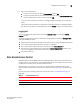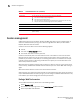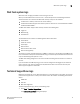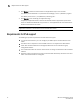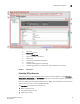Technical data
Web Tools Administrator’s Guide 15
53-1002934-02
Web Tools system logs
1
Web Tools system logs
Web Tools uses the log4j framework to write the logs into a file
When you launch Web Tools for the first time, it automatically creates the following directories.
These directories are created under Web Tools directory if they are not available:
• A <Web Tools> directory under the user home directory.
• The Web Tools Switch Support Save directory with the name format <Core Switch Name-Switch
IP Address-Switch WWN>.
The Web Tools Switch Support Save directory contains the following files:
• Log4j.xml
• WebTools.log
• SwitchInfo.txt
The SwitchInfo.txt file contains the following basic switch information:
• Switch Name
• Fabric OS version
• Switch Type
• Ethernet IPv4
• Ethernet IPv4 subnet mask
• Ethernet IPv4 gateway
The maximum size of the webtools.log file is 2 MB. It is rolled into a new file when the 5 MB file size
limit is exceeded. A backup file named webtools1.log is automatically created. Web Tools maintains
only one webtools.log backup file at a time.
The Web Tools debug dialog box can be used to enable the debug state and level for a module at
runtime.
If you are familiar with XML scripting, you can edit the configuration file (log4j.xml) to collect the
data at startup. If you edit the configuration file, Web Tools need to be restarted. Contact your
switch support supplier for assistance.
Technical SupportSave logs
Beginning with Fabric OS v7.1.0, Web Tools allows you to log information of the switch at any given
point of time. SupportSave is a dump of the switch status that collects the following details of the
switch:
• HTML files
• CAL files
• Web Tools logs folder
To collect SupportSave logs, perform the following steps:
1. Click Tools > Technical SupportSave.
The Technical SupportSave dialog box displays.