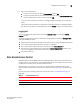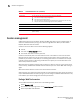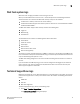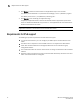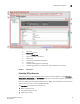Technical data
Web Tools Administrator’s Guide 21
53-1002934-02
Viewing Switch Explorer
2
Although Fabric Tree displays all the switches in the fabric, you can manage switches that support
Fabric OS v6.1 and later versions because it does not requires Web Tools license. If a switch is
launched from Fabric Tree, preference will be given to IPv4, even though both IPv4 and IPv6 are
configured for that particular switch.
The versions earlier than Fabric OS v6.1 require a Web Tools license and, if applicable, an EGM
license installed. Other switches must be managed through the Fabric OS command line interface
(CLI), another management application, or by using Brocade Network Advisor.
Changing the Admin Domain context
The Admin Domain field displays the currently selected Admin Domain and allows you to change to
a different one. The ability to change Admin Domain context requires that the EGM license is
enabled on the switch. Otherwise, an error message displays.
If you are logged in to Web Tools without the EGM license, you must log in again using a specific
Admin Domain.
After you log in, all Admin Domains assigned to you are available in the drop-down menu. For most
administrative tasks, you must be in either AD0 or the physical fabric.
When changing the Admin Domain context, the option for selecting AD from the list is not available
if the EGM license is not present.
To change the Admin Domain context, perform the following steps.
1. Select a domain from the Admin Domain menu.
2. Click OK in the confirmation window.
Switch Explorer refreshes to display the new Admin Domain context. You can monitor the
progress using the progress bar.
The system displays a list of all open windows. You can choose to change the Admin Domain,
which closes all the open windows, or cancel the action and return to Switch Explorer.
NOTE
The Telnet window and the Fabric Details are not AD-filtered and do not need to be closed.
Switch View buttons
The Switch View buttons let you access the following switch information:
• Status—Click the button to view the status of the switch.
• Temp—Click the button to view temperature monitors.
• Power—Click the button to view power supply information.
• Fan—Click the button to view the status of the switch fans.
NOTE
For all status displays based on errors per time interval, any errors cause the status to show
faulty until the entire sample interval has passed.