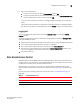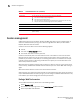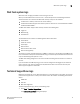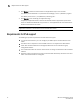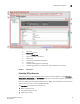Technical data
22 Web Tools Administrator’s Guide
53-1002934-02
Viewing Switch Explorer
2
Switch View
You can click the small right arrow towards the left of the Switch Event tab to display the Switch
View. The Switch View displays a graphical representation of the switch, including a real-time view
of switch and port status. Refer to area 7 in Figure 4 on page 19.
NOTE: With the upgrade license installed:
• For 7800, all FC ports and 6 GbE ports are enabled.
Without the upgrade license installed:
• For 7800, 4 FC ports and 2 GbE ports are enabled.
NOTE
Blades are graphically represented in the Web Tools GUI. They are vertical in the DCX, and horizontal
in the DCX-4S.
The default Switch View display refresh rate is 60 seconds. However, the initial display of Switch
Explorer might take from 30 to 60 seconds after the switch is booted. Refresh rates are fabric-size
dependent. The auto refresh interval may not be less than 45 seconds. However, the refresh rate
varies depending on the activity in the fabric and on the host system you are using. The larger the
fabric, the longer it takes to poll the fabric and refresh the view. F_Port and L_Port connection
changes refresh immediately.
Port representations
The ports in the Switch View show the port type. Borders around the accessible ports indicate that
SFP modules are present. A colored border indicates the status of the port; for example, a green
border indicates that the port is connected and traffic is flowing. Ports that are not accessible do
not display the port type and do not have borders.
When you mouse over a port, a yellow color toggling effect is available to identify the selected port.
The port LEDs in the Switch View match the LEDs on the physical switch. However, the blink rate of
the LEDs in the Switch View does not necessarily match the blink rate of the LEDs on the physical
switch. Refer to “Port LED interpretation” on page 152 for more information.
Right-click a port in Switch View to get a menu that opens the Port Admin tab, allowing you to view
detailed information about the port. From Port Admin, you can access information on all other
ports. Refer to Chapter 6, “Managing Ports” for more information.
NOTE
For detailed information on ISL Trunking, F_Port Trunking, and long distance, you must install the
EGM license on the switch; otherwise access to these features is denied and an error message is
displayed.
E_Ports are visible in all domains. For the Brocade DCX, the Port Admin view is launched for ICL
ports.
USB port representation
For switches with USB ports, the USB Storage Management view is launched for USB ports
(Figure 5).