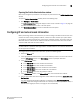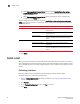Technical data
Web Tools Administrator’s Guide 39
53-1002934-02
Switch configuration
3
1. Open the Switch Administration window as described in “Opening the Switch Administration
window” on page 33.
2. Disable the switch, as described in “Enabling and disabling a switch” on page 37.
3. Select the Switch tab.
4. Enter a new domain ID in the Domain ID field.
For IM0, the range of valid values is from 1 through 239.
5. Click Apply.
6. Enable the switch, as described in “Enabling and disabling a switch” on page 37.
Viewing and printing a switch report
The switch report includes the following information:
• A list of switches in the fabric
• Switch configuration parameters
• A list of ISLs and ports
• Name Server information
• Zoning information
• SFP serial ID information
To view or print a report, perform the following steps.
1. Open the Switch Administration window as described in “Opening the Switch Administration
window” on page 33.
2. Select the Switch tab.
3. Click View Report.
4. In the new window that displays the report, view or print the report using your browser.
Setting a principal switch
To set the preference to a switch to become the next principal switch in the fabric, perform the
following steps:
NOTE
Principal switch selection is not supported in Access Gateway mode.
1. Open the Switch Administration window as described in “Opening the Switch Administration
window” on page 33.
2. Select the Switch tab.
3. In the Principal Switch section, perform one of the following actions to set the switch as a
principal switch:
• Select Set as preferred Principal Switch - The switch is set as principal switch in the next
fabric rebuild.