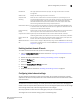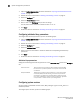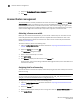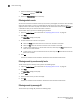Technical data
Web Tools Administrator’s Guide 45
53-1002934-02
System configuration parameters
3
1. Open the Switch Administration window as described in “Opening the Switch Administration
window” on page 33.
2. Disable the switch as described in “Enabling and disabling a switch” on page 37.
3. Select the Configure tab.
4. Select the System subtab.
5. Select the Disable RLS Probing check box to disable RLS probing.
or
Clear the check box to enable RLS probing.
6. Click Apply.
7. En ab l e t h e s wi t ch as described in “Enabling and disabling a switch” on page 37.
Configuring CSCTL QoS mode
You can configure switch-level Class-Specific Control (CSCTL) Quality of Service (QoS) mode.
To configure CSCTL QoS mode, perform the following steps.
1. Open the Switch Administration window as described in “Opening the Switch Administration
window” on page 33.
2. Select the Configure tab.
3. Select the CSCTL QoS Mode subtab.
4. Select either of the following options:
• Default - This is the default option. The Default option clears any previously configured
CSCTL to VC mapping and sets one-to-one mapping between the CSCTL value and the VC
number.
• Auto - This option maps the CSCTL value to more than one VC.
5. Click Apply.
Configuring signed firmware
When the firmware is downloaded to a device, the system can validate the firmware based on a
configuration setting. By default, the signed firmware download is not validated.
NOTE
During the first download, the system ignores the signed firmware. After the first download, the
public key is downloaded and then, in subsequent downloads, you can turn on the feature.
You can view the public key on the Firmware Download tab in the Switch Administration window.
To configure the signed firmware, perform the following steps.
1. Open the Switch Administration window as described in “Opening the Switch Administration
window” on page 33.
2. Select the Configure tab.
3. Select the Firmware subtab.