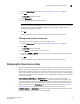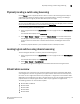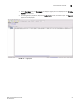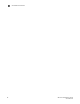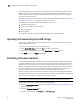Technical data
62 Web Tools Administrator’s Guide
53-1002934-02
Uploading and downloading from USB storage
4
The filtering depends on the Admin Domain switch ownership, with additional access if you are in
AD255. Access to the command itself is limited by Role-Based Access Control (RBAC), and not by
whether the current user is a Physical Fabric Administrator or an admin user with enumerated
access to the relevant domains.
The ability to change Admin Domain context requires installing the EGM license. Refer to “Changing
the Admin Domain context” on page 21 for complete instructions.
The EGM license is required only for 8 Gbps platforms, such as the:
• Brocade Encryption Switch
• Brocade 300, 5300, and 5100 switches
• Brocade VA-40FC
• Brocade 7800
For non-8 Gbps platforms, all functionalities are available without the EGM license.
Uploading and downloading from USB storage
If you choose to upload or download from a USB device, you must click the USB port to launch the
USB Port Management wizard.
To update your USB storage, perform the following steps.
1. Select Mount USB Device, and select Yes at the confirmation prompt.
2. Right-click on a configuration file to access Export, Copy, and Search options.
3. Click Copy to upload and Export to download.
Performing a firmware download
During a firmware download, the switch restarts and the browser temporarily loses connection with
the switch. When the connection is restored, the version of the software running in the browser is
different from the new software version that was installed and activated on the switch. You must
close all of the Web Tools windows and log in again to avoid a firmware version mismatch. Note that
for chassis-based switches, you might get popup messages that imply the loss of connection is
temporary and will soon be resolved. You must still close all windows and re-log in.
When you request a firmware download, the system first checks the file size being downloaded. If
the compact flash does not have enough space, Web Tools displays a message and the download
does not occur. If this happens, contact your switch support supplier.
NOTE
You can perform a firmware download only when the current Admin Domain owns the switch.
To download a new firmware version, perform the following steps.
1. Open the Switch Administration window as described in “Opening the Switch Administration
window” on page 33.
2. Select the Firmware Download tab.
3. Choose to download either the Firmware or the Firmware key.