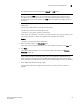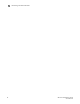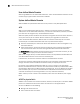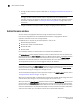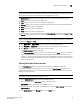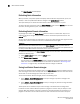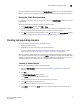Technical data
Web Tools Administrator’s Guide 69
53-1002934-02
Admin Domain window
5
NOTE
The tree only displays launched switches and their ports. It also displays all the devices in the fabric.
Slot and port information of other switches are not displayed in the tree.
The Admin Domain window has the following buttons in a task bar at the top of the window:
• New allows you to create a new Admin Domain.
• Print allows you to print the current or effective configuration.
• Refresh allows you to refresh the information for the entire fabric or a specific Admin Domain.
• Apply allows you to apply a configuration.
• Save allows you to save a configuration.
• Clear allows you to clear the configuration.
You can right-click on any of the table content in the Admin Domain window to access Export, Copy,
and Search options. The options are not available if the table does not have any content.
NOTE
You must accept the Brocade Certificate at the beginning of the log in to Web Tools to enable the
functionality of Export and Copy.
• Click Export Row or Export Table to save the contents to a tab-delimited file.
• Click Copy Row or Copy Table to copy the contents in tab-delimited text format to a file.
• Click Search to search for a specific text string in the table.
The Switch Members dialog box displays.
In the Switch Members dialog box, enter the text string and press Enter. This is an incremental
search and allows 24 maximum characters including the wildcards question mark (?) and
asterisk (*). The first row containing the text string is highlighted. To find the next match, press
the down arrow. To find the previous match, press the up arrow. If the text is not found in the
table, the text turns red.
Opening the Admin Domain window
Use the Admin Domain window to perform all Admin Domain configuration procedures.
If you want to configure Admin Domains, you must launch the Admin Domain window from the
physical fabric context. If you are in any Admin Domain other than the physical fabric, the module
launches in read-only mode.
NOTE
The switch must be running Fabric OS v5.2.0 or later.
To open an Admin Domain window, perform the following steps.
1. Select a switch from the Fabric Tree and log in when prompted.
Switch View displays information for the selected switch.
2. If you plan to modify the Admin Domain configuration, from the Admin Domain menu, select
Physical Fabric.
3. Click Admin Domain in the Manage section of the Tasks menu.