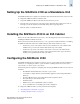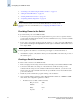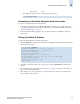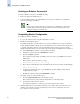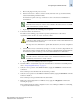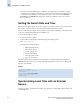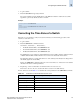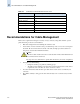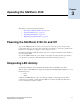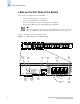Technical data
Brocade SilkWorm 4100 Hardware Reference Manual 2-5
Publication Number: 53-0000563-02
Configuring the SilkWorm 4100
2
Flow control: None
• In a UNIX environment, enter the following string at the prompt:
Connecting to the Switch Using the Serial Connection
To log in to the switch through the serial connection:
1. Verify that the switch has completed POST. When POST is complete, the port status and switch
power and status LEDs return to a standard healthy state; for information about LED signals, refer to
“Interpreting LED Activity” on page 3-1.
2. When the terminal emulator application stops reporting information, press Enter to display the
login prompt.
Setting the Switch IP Address
To replace the default IP address and related information:
1. Enter the ipAddrSet command at the terminal emulator application prompt, and enter the requested
information at the prompts:
2. Optionally, verify that the address was correctly set by typing the ipAddrShow command at the
prompt.
3. Record the IP address on the pull out tab (see Figure 1-1 on page 1-2) provided for this purpose on
the port side of the SilkWorm 4100.
4. If the serial port is no longer required, log out of the serial console, remove the serial cable, and
replace the plug in the serial port.
tip /dev/ttyyb -9600
switch:admin> ipaddrset
Ethernet IP Address [10.77.77.77]:10.32.53.47
Ethernet Subnetmask [255.0.0.0]:255.255.240.0
Fibre Channel IP Address [0.0.0.0]:
Fibre Channel Subnetmask [0.0.0.0]:
Gateway IP Address [
0.0.0.0]:10.32.48.1
Set IP address now? [y = set now, n = next reboot]:y
IP address being changed...
Committing configuration...Done.
switch:admin>