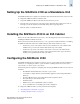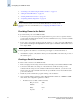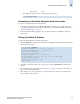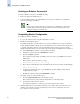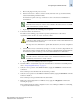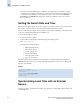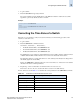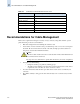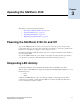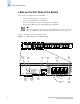Technical data
2-6 Brocade SilkWorm 4100 Hardware Reference Manual
Publication Number: 53-0000563-02
Configuring the SilkWorm 4100
2
Creating an Ethernet Connection
To create an Ethernet connection to the SilkWorm 4100:
1. Remove the plug from the Ethernet port.
2. Connect an Ethernet cable to the switch Ethernet port and to the workstation or to an Ethernet
network containing the workstation.
Completing Switch Configuration
To complete the switch configuration:
1. Log on to the switch by telnet, using the administrative account.
2. Modify the domain ID if required.
The default domain ID is 1. If the switch is not powered on until after it is connected to the fabric
and the default domain ID is already in use, the domain ID for the new switch is automatically reset
to a unique value. If the switch is connected to the fabric after is has been powered on and the
default domain ID is already in use, the fabric segments. To find the domain IDs that are currently in
use, run the fabricShow command on another switch in the fabric.
a. Disable the switch by typing the switchDisable command.
b. Enter the configure command.
The command prompts display sequentially; enter a new value or press Enter to accept each
default value.
c. Enter y after the “Fabric parameters” prompt:
Fabric parameters (yes, y, no, n): [no] y
d. Enter a unique domain ID (such as the domain ID used by the previous switch, if still available):
Domain: (1..239) [1] 3
e. Complete the remaining prompts or press Ctrl-D to accept the remaining settings without
completing all the prompts.
f. Reenable the switch by entering the switchEnable command.
3. Optionally, specify any custom status policies:
a. Enter the switchStatusPolicySet command at the prompt.
This command sets the policy parameters that determine overall switch status.
b. Customize the status policies as desired.
To deactivate the alarm for a condition, type 0 at the prompt for that condition.
4. Install the SFP transceivers in the Fibre Channel ports, as required. The ports selected for use in
trunking groups must meet specific requirements. For a list of these requirements, refer to the
Brocade Fabric OS Features Guide.
Note
At this point, the switch can be accessed remotely, by command line or by Brocade
Advanced Web Tools. Ensure that the switch is not being modified from any other
connections during the remaining tasks.