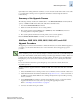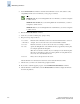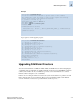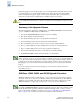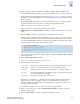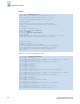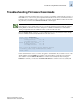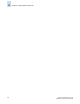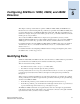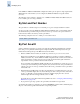Technical data
Fabric OS Administrator’s Guide 4-9
Publication Number: 53-0000518-09
Maintaining Firmware
4
Optionally, before starting a firmware download, you can connect the switch with a serial console cable
to a computer that is running a session capture. The information collected might be useful for
troubleshooting.
Summary of the Upgrade Process
The following summary describes the default behavior of the firmwareDownload command (without
options) on SilkWorm 200E, 3016, 3250, 3850, 3900, 4012, and 4100 models:
1. You enter the firmwareDownload command.
2. Fabric OS downloads firmware to the secondary partition.
3. The system performs a high-availability reboot (haReboot). After the haReboot, the former
secondary partition is the primary partition.
4. The system replicates the firmware from the primary to the secondary partition.
Enter the firmwareDownloadStatus command to view the firmware process.
SilkWorm 200E, 3016, 3250, 3850, 3900, 4012, and 4100
Upgrade Procedure
The upgrade process first downloads and then commits the firmware to the switch. While the upgrade is
proceeding, you can start another telnet session on the switch and observe the upgrade progress if
you wish.
Use this procedure to upgrade firmware for SilkWorm 200E, 3016, 3250, 3850, 3900, 4012, and 4100
switches:
1. Verify that the FTP service is running on the host server and that you have a user ID on that server.
2. Obtain the firmware file from the Brocade Web site at http://www.brocade.com and store the file on
the FTP server. Verify that the FTP service is running and unpack the compressed files preserving
directory structures.
3. Use the firmwareShow command to check the current firmware version on connected switches.
Upgrade their firmware if necessary before proceeding with upgrading this switch.
Refer to “Checking Connected Switches” on page 4-6.
4. Connect to the switch and log in as admin.
N
ote
After you start the process, do not enter any disruptive commands (such as reboot) that will interrupt the
process. The entire firmware download and commit process takes approximately 17 minutes. If there is a
problem, wait for the timeout (30 minutes for network problems; 10 minutes for incorrect IP address).
Disrupting the process can render the switch inoperable and require you to seek help from Customer
Support.
Do not disconnect the switch from power during the process, because the switch could become
inoperable upon reboot.