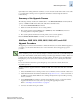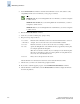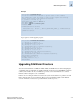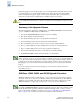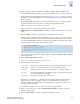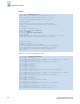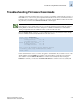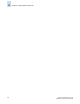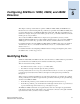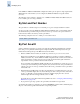Technical data
4-10 Fabric OS Administrator’s Guide
Publication Number: 53-0000518-09
Maintaining Firmware
4
5. Use the firmwareShow command to check the current firmware version of the switch to verify
compatibility with the version of firmware you are going to download.
6. Enter the firmwareDownload command.
7. At the “Do you want to continue [y/n]” prompt, enter y.
8. Respond to the prompts as follows:
After the firmware is downloaded, the switch reboots and starts the firmware commit.
9. After the reboot, connect to the switch and log in again as admin.
10. If you want to watch the upgrade progress, enter the firmwareDownloadStatus command.
11. After the firmware commit finishes, enter the firmwareShow command to display the firmware
level for both partitions.
N
ote
SilkWorm 3016: If you are running Fabric OS v4.2.1 firmware, you cannot downgrade
to earlier versions.
SilkWorm 3250 and 3850: If you are running Fabric OS v4.2.0 firmware, you cannot
downgrade to earlier versions.
SilkWorm 3900: If you are running Fabric OS v4.0.2 firmware, you cannot downgrade
to earlier versions.
Server Name
or IP Address
Enter the name or IP address of the server where the firmware file is stored; for
example, 192.1.2.3. You can enter a server name if DNS is enabled.
User name Enter the user name of your account on the server; for example, “JohnDoe”.
File name Specify the full path name of the firmware directory, appended by release.plist;
for example, /pub/v5.0.1/release.plist.
Note: For v4.x and v5.x switches only, do not attempt to locate the release.plist
file in the top level directory; there is a release.plist file for each platform, and
the correct one is automatically selected.
Password Enter your account password for the server.