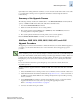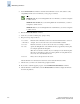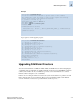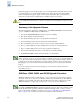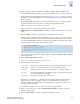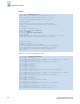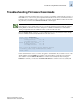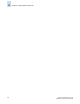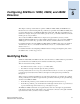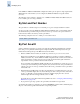Technical data
Fabric OS Administrator’s Guide 4-13
Publication Number: 53-0000518-09
Maintaining Firmware
4
Follow this procedure to upgrade the firmware on SilkWorm 12000, 24000, and 48000 directors:
1. Verify that the FTP service is running on the host server and that you have a user ID on that server.
2. Obtain the firmware file from the Brocade Web site at http://www.brocade.com and store the file on
the FTP server. Verify that the FTP service is running and unpack the compressed files preserving
directory structures.
3. Use the firmwareShow command to check the current firmware version on connected switches.
Upgrade the firmware, if necessary, before proceeding with upgrading this switch.
Refer to “Checking Connected Switches” on page 4-6.
4. Using a telnet session, connect to the switch and log in as admin.
5. SilkWorm 12000: Use the firmwareShow command to check the current firmware version of the
switch.
6. Enter the haShow command to confirm that the two CP blades are synchronized.
CP blades must be synchronized and running Fabric OS v4.1.0 or later to provide a nondisruptive
download. If the two CP blades are not synchronized, and the current firmware version is 4.1.0 or
later, enter the haSyncStart command to synchronize the two CP blades. In the following example,
the active CP blade is CP1 and the standby CP blade is CP0:
7. Log in to either of the logical switches (sw0 for SilkWorm 48000 and SilkWorm 24000 configured
with a single domain).
8. Enter the firmwareDownload command.
9. At the “Do you want to continue [y/n]” prompt, enter y
10. Respond to the prompts as follows:
The firmware is downloaded to one CP blade at a time, beginning with the standby CP blade.
During the process, the active CP blade is failed over. After the firmware is downloaded, a
firmware commit starts on both CP blades. The entire firmware download and commit process
takes approximately 35 minutes.
11. Optionally, after the failover, connect to the switch and log in again as admin.
12. Using a separate telnet session, enter the firmwareDownloadStatus command to monitor the
firmware download status.
13. Enter the firmwareShow command to display the new firmware versions.
switch:admin> hashow
Local CP (Slot 6, CP1): Active
Remote CP (Slot 5, CP0): Standby
HA Enabled, Heartbeat up, HA State is in Sync
switch:admin>
Server Name
or IP Address
Enter the name or IP address of the server where the firmware file is stored: for
example, 192.1.2.3. You can enter a server name if DNS is enabled.
User name Enter the user name of your account on the server: for example, “JohnDoe”.
File name Specify the full path name of the firmware directory, appended by release.plist:
for example, /pub/v5.0.1/release.plist.
Password Enter your account password for the server.