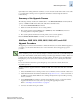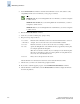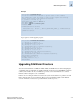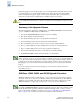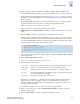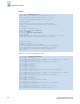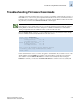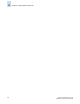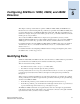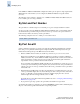Technical data
Fabric OS Administrator’s Guide 4-15
Publication Number: 53-0000518-09
Troubleshooting Firmware Downloads
4
Troubleshooting Firmware Downloads
A firmware download can fail for many reasons, such as a power failure, a failed network connection, a
failed FTP server, or an incorrect path to unpacked firmware files. In most cases, the firmware will not
be affected. You can make necessary corrections (for example, check the Ethernet cables and check the
file path names) and then run the firmwareDownload command again.
Enter the firmwareShow command to see if both CP blades have the same firmware. In this example,
the active CP blade and the standby CP blade have the same version:
Decide which firmware version you want to be applied to each CP blade. If you want the version on the
standby CP, then enter the haFailover command on the active CP. If you want the version from the
active CP, then enter the firmwareDownload -s command on the standby CP. After entering the
haFailover command, you must enter the firmwareDownload -s command on the new standby CP.
N
ote
Under firmware versions earlier than v4.1.0, do not perform a firmware download while the switch is
running POST. If a firmware download is attempted on a SilkWorm 12000 director while POST is
running, it might fail because the CP blades cannot synchronize with each other.
switch: admin> firmwareshow
Local CP (Slot 6, CP1): Standby
Primary partition: v5.0.1d
Secondary Partition: v5.0.1d
Remote CP (Slot 5, CP0): Active
Primary partition: v5.0.1d
Secondary Partition: v5.0.1d
Note: If Local CP and Remote CP have different versions
of firmware, please retry firmwaredownload command.
switch: admin>