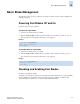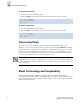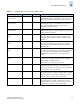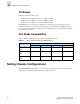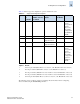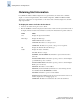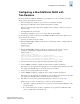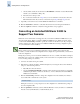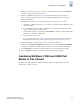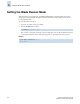Technical data
Fabric OS Administrator’s Guide 5-3
Publication Number: 53-0000518-09
Basic Blade Management
5
Basic Blade Management
The following sections provide procedures for powering a port blade off and on and for disabling and
enabling a port blade.
Powering Port Blades Off and On
Port blades are powered on by default.
To power off a port blade
1. Connect to the switch and log in as admin.
2. Enter the slotPowerOff command with the slot number of the port blade you want to power off.
The slot must exist in the logical switch where you are logged in.
Example
To provide power to a port blade
1. Connect to the switch and log in as admin.
2. Enter the slotPowerOn command with the slot number of the port blade you want to power on.
The slot must exist in the logical switch where you are logged in.
Example
Disabling and Enabling Port Blades
Port blades are enabled by default.
You might need to disable a port blade to perform diagnostics. When diagnostics are executed manually
(from the Fabric OS command line), many commands require the port blade to be disabled. This
ensures that diagnostic activity does not interfere with normal fabric traffic.
switch:admin> slotpoweroff 3
Slot 3 is being powered off
switch:admin>
switch:admin> slotpoweron 3
Powering on slot 3
switch:admin>