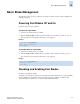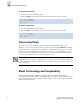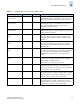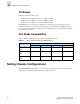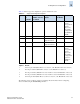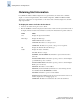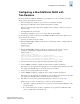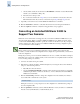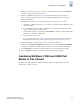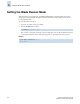Technical data
5-8 Fabric OS Administrator’s Guide
Publication Number: 53-0000518-09
Setting Chassis Configurations
5
Obtaining Slot Information
For a SilkWorm 12000 or 24000 configured as two logical switches, the chassis-wide commands
display or control both logical switches. In the default configuration, SilkWorm 24000 and 48000
directors are configured as one logical switch, so the chassis-wide commands display and control the
single logical switch.
To display the status of all slots in the chassis
1. Connect to the switch and log in as user or admin.
2. Enter the slotShow command to display the current status of each slot in the system. The format of
the display includes a header and four fields for each slot. The fields and their possible values are:
Field Value
Slot Displays the physical slot number.
Blade Type Displays the blade type:
SW BLADE: The blade is a switch.
CP BLADE: The blade is a control processor.
UNKNOWN: The blade is not present or its type is not recognized.
ID Displays the hardware ID of the blade type.
Status Displays the status of the blade:
VACANT: The slot is empty.
INSERTED, NOT POWERED ON: The blade is present in the slot but is
turned off.
DIAG RUNNING POST1: The blade is present, powered on, and running the
post-initialization power-on self test.
DIAG RUNNING POST2: The blade is present, powered on, and running the
POST (power-on self test).
ENABLED: The blade is on and enabled.
ENABLED (User Ports Disabled): The blade is on, but external ports have
been disabled with the bladeDisable command.
DISABLED: The blade is powered on but disabled.
FAULTY: The blade is faulty because an error was detected. The reason code
numbers displayed are for debugging purposes.
UNKNOWN: The blade is inserted but its state cannot be determined.