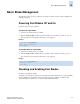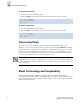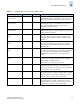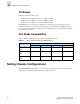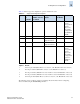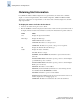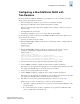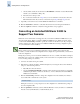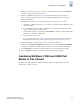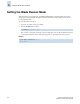Technical data
Fabric OS Administrator’s Guide 5-9
Publication Number: 53-0000518-09
Setting Chassis Configurations
5
Configuring a New SilkWorm 24000 with
Two Domains
By factory default, the SilkWorm 24000 director is configured as one 128-port switch (one domain).
The procedure assumes that the new director:
• Has been installed and connected to power, but is not yet attached to the fabric.
• Has been given an IP address, but is otherwise running factory defaults.
If this is not the case, back up the current configuration before starting, so that you can restore it
later if necessary.
• Is running Fabric OS v4.4.0 or later.
• Is running in configuration option one (one switch, FC2-16 cards installed).
Use the following procedure to add a factory new SilkWorm 24000 to a fabric and configure it as two
64-port switches (two domains).
1. Connect to the switch and log in as admin.
2. Enter the chassisconfig command without options to verify that the switch is configured with one
domain. For example:
chassisconfig
Current Option: 1
3. Enter the chassisconfig command to configure two domains. Use the -f option to suppress
prompting for uploading the configuration. This command reboots the system.
chassisconfig -f 2
Current Option changed to 2
Restoring switch 0 configuration to factory defaults...
All account passwords have been successfully set to factory default.
Restoring switch 1 configuration to factory defaults...
All account passwords have been successfully set to factory default.
4. After the system reboots, log in again to the first logical switch (sw0) as admin.
5. Use the configure command to configure the sw0 to match your fabric specifications.
If the director is to be merged into an existing fabric, do not configure zoning parameters; these will
be propagated automatically when you merge the director into the fabric.
6. Log in to the second logical switch (sw1) as admin.
7. Use the configure command to configure the sw1 to match your fabric specifications.
If the director is to be merged into an existing fabric, do not configure zoning parameters; these will
be propagated automatically when you merge the director into the fabric.
8. If the fabric is in secure mode, perform the following steps; otherwise, proceed to step 9.
(Refer to the Secure Fabric OS Administrator’s Guide for specific instructions.)
a. Optionally, to configure sw0 and sw1 in one operation, connect them with an ISL link to form
a temporary fabric.
b. If you want sw0 and sw1 to be fabric configuration servers, update the overall fabric’s FCS
policy to include them. If not, skip this step.