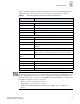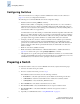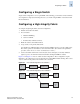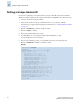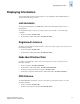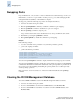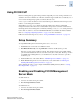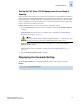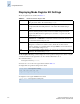Technical data
7-4 Fabric OS Administrator’s Guide
Publication Number: 53-0000518-09
Configuring Switches
7
Configuring Switches
This section describes how to configure a switch in a FICON environment. Use the worksheet on
page 7-18 to record your configuration information.
The following are recommended FICON environment configuration settings:
• Disable dynamic load sharing (dlsReset command).
If DLS is enabled, traffic on existing ISL ports might be affected when one or more new ISLs is
added between the same two switches. Specifically, adding the new ISL might result in dropped
frames as routes are adjusted to take advantage of the bandwidth provided. By disabling DLS, you
ensure that there will be no dropped frames.
A similar situation occurs when an ISL port is taken offline and then brought back online. When the
ISL port goes offline, the traffic on that port is rerouted to another ISL with a common destination.
When the ISL port comes back online and DLS is enabled, the rerouting of traffic back to the ISL
port might result in dropped frames. If DLS is not enabled, traffic will not be routed back.
• Configure ports that are connected to 1-Gbit/sec channels for fixed 1-Gbit/sec speed. Otherwise,
when using fixed 1-Gbit/sec channels (both G5 and FICON Express), the FICON host might
generate erroneous link incidents when the channels are coming online. These link incidents will
result in a call home. Other than the generated link incident, the channel will come online and
function normally.
• Enable in-order delivery (iodSet command).
• Enable VC translation link initialization on Extended Fabrics links, to stabilize them. Refer to
page 11-8 for details on this option of the portCfgLongDistance command.
• Although there are no specific zoning rules related to FICON environments, it is recommended that
you follow standard FCP zoning practices. For management purposes, put FCP devices in one zone
and FICON
devices in another zone when operating in a mixed environment.
Preparing a Switch
To verify that a switch is ready to be used in a FICON environment, complete the following steps:
1. Connect to the switch and log in as admin.
2. If not in a cascaded environment, proceed to step 3.
If in a FICON cascaded environment, enter the following commands:
• licenseShow to verify that required licenses (Secure Fabric OS and Zoning) are activated
• secModeShow to determine if Secure Fabric OS is enabled; if it is disabled, enable it
• secPolicyShow to verify that the SCC_POLICY is active
3. Enter switchShow to verify that the switch and devices are online.
4. Enter ficonshow rnid to verify that the FICON
devices are registered with the switch.
5. Enter ficonshow lirr to verify that the FICON
host channels are registered to listen for
link incidents.
6. Optionally, to use FICON CUP, refer to “Using FICON CUP” on page 7-9.