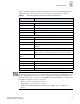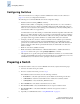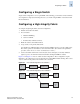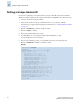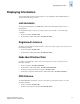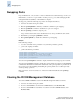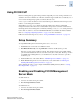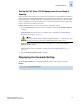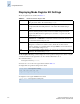Technical data
Fabric OS Administrator’s Guide 7-9
Publication Number: 53-0000518-09
Using FICON CUP
7
Using FICON CUP
Host-based management programs manage switches using CUP protocol by sending commands to an
emulated control device in Fabric OS. A Brocade switch that supports CUP can be controlled by one or
more host-based management programs, as well as by Brocade tools.
A mode register controls the behavior of the switch with respect to CUP itself, and with respect to the
behavior of other management interfaces.
FICON Management Server mode (fmsmode) must be enabled on the switch to enable CUP
management features. When this mode is enabled, Fabric OS prevents local switch commands from
interfering with host-based management commands by initiating serialized access to switch parameters.
If more than one switch is to be used in the FICON CUP fabric, Secure Fabric OS must be installed.
Refer to “Configuring a High-Integrity Fabric” on page 7-5 for more information.
If Brocade Advanced Zoning is in use, refer to “Zoning and PDCM Considerations” on page 7-15.
Setup Summary
To set up FICON CUP, perform the following actions in the order stated:
1. Install Fabric OS v4.4.0 or later on a SilkWorm switch.
2. For SilkWorm 24000 only: Use the portDisable command to disable (block) port 126.
Port 126 is not supported in a CUP environment. After fmsmode has been successfully enabled,
port 126 remains disabled. It cannot be used either as an F_Port or an E_Port. Because port 126 is
not available after enabling fmsmode, you should first move any fiber connected to port 126 to
another free port.
3. Install a CUP license on the switch. Refer to “Maintaining Licensed Features” on page 2-8.
4. Enable FICON management server mode (fmsmode) on the switch. Refer to “Enabling and
Disabling FICON Management Server Mode” on page 7-9.
After completing the setup, you can configure CUP attributes (FMS parameters). Refer to “Setting
Mode Register Bits” on page 7-13.
Enabling and Disabling FICON Management
Server Mode
To enable fmsmode:
1. Connect to the switch and log in as admin.
2. Enter ficoncupset fmsmode enable.
To disable fmsmode:
1. Connect to the switch and log in as admin.
2. Enter ficoncupset fmsmode disable.