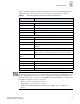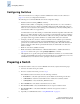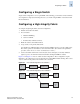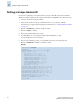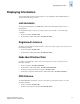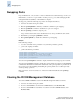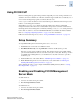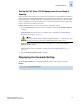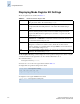Technical data
Fabric OS Administrator’s Guide 7-11
Publication Number: 53-0000518-09
Using FICON CUP
7
Setting Up CUP When FICON Management Server Mode Is
Enabled
Fmsmode may be enabled and in use on a switch without a CUP License. The transition from fmsmode
disabled to fmsmode enabled with the CUP license installed triggers the notification to the host systems
that the CUP feature is available. Without this notification the host systems will never know the CUP
feature is available, and consequently will never try to communicate with it. Hence, it is possible that
fmsmode may already be enabled on the switch.
If FICON Management Server mode is already enabled, set up CUP as follows:
1. Verify that FICON Management Server mode is enabled by entering the ficoncupshow fmsmode
command.
If FICON Management Server mode is not enabled, refer to “Enabling and Disabling FICON
Management Server Mode” on page 7-9.
2. If FICON Management Server mode is enabled, then disable it by entering the ficoncupset
fmsmode disable command.
Install a CUP license key as described in “Adding and Removing FICON CUP Licenses” on
page 7-14.
3. Enter the ficoncupset fmsmode enable command.
Displaying the fmsmode Setting
The ficoncupshow fmsmode command displays the effective fmsmode setting for the switch.
Example
C
aution
If fmsmode is already enabled, disabling it might be disruptive to operation because ports
that were previously prevented from communicating will now able to do so.
switch:admin> ficoncupshow fmsmode
fmsmode for the switch: Enabled