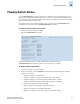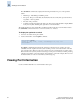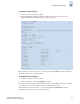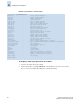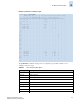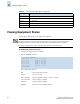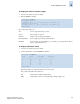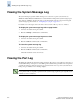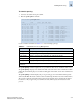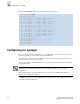Technical data
9-4 Fabric OS Administrator’s Guide
Publication Number: 53-0000518-09
Viewing Port Information
9
The switchShow command also displays the following information for ports on the specified
switch:
• Module type - The SFP type if a SFP is present.
• Port speed - The speed of the Port (1G, 2G, 4G, N1, N2, N4, or AN). The speed can be fixed,
negotiated, or auto negotiated.
• Port state - The port status.
• Comment - Displays information about the port. This section might be blank or display WWN
for F_Port or E_Port, Trunking state, upstream or downstream status.
The details displayed for each switch differ on different switch models. For more information refer to
the switchShow command in the Fabric OS Command Reference Manual.
To display the uptime for a switch
1. Connect to the switch and log in as admin.
2. At the command line, enter the uptime command:
:
The uptime command displays the length of time the system has been in operation, the total
cumulative amount of uptime since the system was first powered-on, the date and time of the last
reboot (applies only to FOS v3.x and v2.6.x systems), the reason for the last reboot (applies only to
FOS v3.x and v2.6.x systems), and the load average over the past one minute (1.29 in the preceding
example), five minutes (1.31 in the example), and 15 minutes (1.27 in the example). The reason for
the last switch reboot is also recorded in the system message log.
Viewing Port Information
Use the commands that follow to view information about ports.
switch:admin> uptime
4:43am up 1 day, 12:32, 1 user, load average: 1.29, 1.31, 1.27
switch:admin>