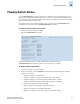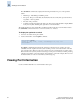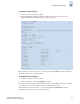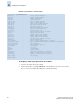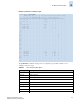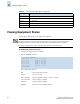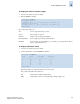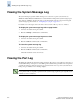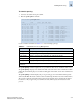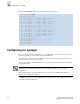Technical data
9-10 Fabric OS Administrator’s Guide
Publication Number: 53-0000518-09
Viewing the System Message Log
9
Viewing the System Message Log
The system message log feature enables messages to be saved across power cycles and reboots.
SilkWorm 12000, 24000, and 48000 director models maintain an independent system message log for
each of the two CP blades. For these models, you should configure syslogd to support chronological
system message logs. For details, see “Configuring for syslogd” on page 9-12.
For details on error messages, refer to the Fabric OS System Error Message Reference Manual.
To display the system message log, with no page breaks
1. Connect to the switch and log in as admin.
2. Enter the errDump command at the command line.
To display the system message log one at a time
1. Connect to the switch and log in as admin.
2. Enter the errShow command at the command line.
To clear the system message log
1. Connect to the switch and log in as admin.
2. Enter the errClear command at the command line.
All switch and chassis events are removed.
Viewing the Port Log
The Fabric OS maintains an internal log of all port activity. The port log stores entries for each port as a
circular buffer. Each port has space to store 8000 log entries. When the log is full, the newest log entries
overwrite the oldest log entries. Port logs are not persistent and are lost over power-cycles and reboots.
If the port log is disabled, an error message displays.
N
ote
Port log functionality is completely separate from the system message log. Port logs are typically used to
troubleshoot device connections.