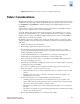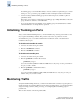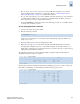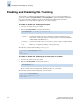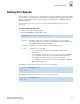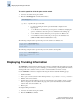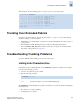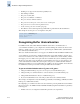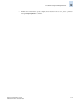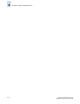Technical data
12-8 Fabric OS Administrator’s Guide
Publication Number: 53-0000518-09
Displaying Trunking Information
12
To set the speed for all of the ports on the switch
1. Connect to the switch and log in as admin.
2. Enter the switchCfgSpeed command. The format is:
The following example sets the speed for all ports on the switch to two Gbit/second:
The following example sets the speed for all ports on the switch to autonegotiate:
Displaying Trunking Information
The trunkShow command offers an efficient means of listing out all the trunks and members of a trunk.
You can easily discover the peer ports for disabling a port, disconnecting or adding additional members.
Viewing trunks is also useful for when you want to ensure that trunks are formed correctly.
Use the trunkShow command to display the following information about ISL Trunking groups:
• Number identifier.
• Port-to-port connections, listed in the following format: local port number -> remote port number.
• WWNs of the remote switches.
• Deskew values (the time difference, in nanoseconds divided by 10, for traffic to travel over each
ISL as compared to the shortest ISL in the group). The system automatically sets the minimum
deskew value of the shortest ISL to 15.
• Master ports.
To display trunking information:
1. Connect to the switch and log in as admin.
2. Enter the trunkShow command.
switchcfgspeed speedlevel
speedlevel Specifies the speed of the link:
• 0—Auto-negotiating mode. The port automatically configures for the
highest speed.
• 1—one Gbit/sec mode. Fixes the port at a speed of one Gbit/sec. Changing the
speed to one Gbit/sec causes the port to be excluded from the trunk group.
• 2—two Gbit/second mode. Fixes the port at a speed of two Gbit/second.
• 4—four Gbit/second mode. Fixes the port at a speed of four Gbit/second.
(SilkWorm 200E, 4100 and 48000 switches only.)
switch:admin> switchcfgspeed 2
Committing configuration...done.
switch:admin>
switch:admin> switchcfgspeed 0
Committing configuration...done.
switch:admin>