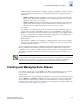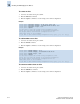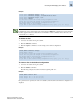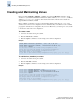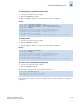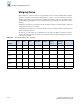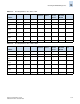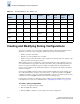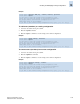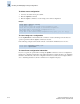Technical data
13-12 Fabric OS Administrator’s Guide
Publication Number: 53-0000518-09
Creating and Managing Zone Aliases
13
To create an alias
1. Connect to the switch and log in as admin.
2. Enter the aliCreate command.
3. Enter the cfgSave command to save the change to the defined configuration.
Example
To add members to an alias
1. Connect to the switch and log in as admin.
2. Enter the aliAdd command.
3. Enter the cfgSave command to save the change to the defined configuration.
Example
To remove members from an alias
1. Connect to the switch and log in as admin.
2. Enter the aliRemove command.
3. Enter the cfgSave command to save the change to the defined configuration.
switch:admin> alicreate “array1”, “2,32; 2,33; 2,34; 4,4”
switch:admin> alicreate “array2”, “21:00:00:20:37:0c:66:23; 4,3”
switch:admin> alicreate “loop1”, “4,6”
switch:admin> cfgsave
You are about to save the Defined zoning configuration. This
action will only save the changes on the Defined configuration.
Any changes made on the Effective configuration will not
take effect until it is re-enabled.
Do you want to save Defined zoning configuration only? (yes, y, no, n): [no] y
switch:admin> aliadd “array1”, “1,2”
switch:admin> aliadd “array2”, “21:00:00:20:37:0c:72:51”
switch:admin> aliadd “loop1”, “4,6”
switch:admin> cfgsave
You are about to save the Defined zoning configuration. This
action will only save the changes on the Defined configuration.
Any changes made on the Effective configuration will not
take effect until it is re-enabled.
Do you want to save Defined zoning configuration only? (yes, y, no, n): [no] y