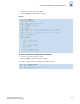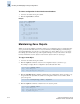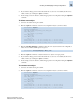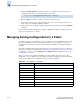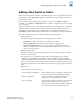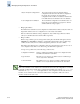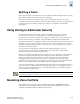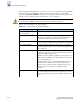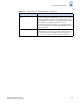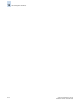Technical data
13-22 Fabric OS Administrator’s Guide
Publication Number: 53-0000518-09
Creating and Modifying Zoning Configurations
13
To view a configuration in the effective zone database
1. Connect to the switch and log in as admin.
2. Enter the cfgActvShow command.
Example
Maintaining Zone Objects
While you can use the cfgDelete command to delete a zone configuration, there is a quicker and easier
way to perform the same task via the zone object commands (zoneObjectExpunge, zoneObjectCopy,
and zoneObjectRename). You can also copy and rename zone objects. When you copy a zone object,
the resulting object has the same type as the original. Deleting a zone object also removes the object
from any member lists of other objects. You can rename objects for all zone object types.
To copy a zone object
1. Connect to the switch and log in as admin.
2. Enter the cfgShow command to view the zone configuration objects you want to copy.
For example, to display all zone configuration objects that start with “Test”:
3. Enter the zoneObjectCopy command, specifying the zone configuration objects you want to copy,
along with the new object name. Note that zone configuration names are case sensitive; blank
spaces are ignored.
4. Enter the cfgShow command to verify the new zone object is present.
switch:admin> cfgactvshow
Effective configuration:
cfg: NEW_cfg
zone: Blue_zone
1,1
21:00:00:20:37:0c:76:8c
21:00:00:20:37:0c:71:02
1,2
21:00:00:20:37:0c:76:22
21:00:00:20:37:0c:76:28
zone: Red_zone
1,0
21:00:00:20:37:0c:76:85
21:00:00:20:37:0c:71:df
switch:admin> cfgshow "Test*"
cfg: Test1 Blue_zone
cfg: Test_cfg Red_zone; Blue_zone
switch:admin> zoneobjectcopy "Test1", “US_Test1"
switch:admin> cfgshow "Test*"
cfg: Test1 Blue_zone
cfg: Test_cfg Red_zone; Blue_zone
cfg: US_Test1 Blue_zone