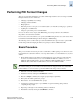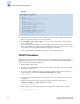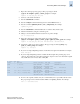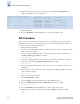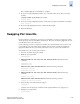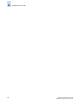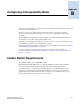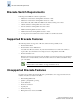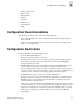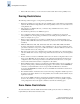Technical data
Fabric OS Administrator’s Guide A-19
Publication Number: 53-0000518-09
Swapping Port Area IDs
A
This command might take several minutes to complete.
13. If you are not using multipathing software, vary on the disk volume groups. The proper usage
would be
varyonvg <volume_group_name>. For example:
varyonvg datavg
14. If you are not using multipathing software, mount all devices again and restart I/O. For example:
mount /mnt/jbod
15. If you are using multipathing software, reenable the affected path.
16. Repeat for all fabrics.
Swapping Port Area IDs
If a device that uses port binding is connected to a port that fails, you can use port swapping to make
another physical port use the same PID as the failed port. The device can then be plugged into the new
port without the need to reboot the device.
Use the following procedure to swap the port area IDs of two physical switch ports. In order to swap
port area IDs, the port swap feature must be enabled, and both switch ports must be disabled. The
swapped area IDs for the two ports remain persistent across reboots, power cycles, and failovers.
Swap area IDs for a pair of switch ports as follows:
1. Connect to the switch and log in as admin.
2. Enable the port swap feature:
portswapenable
3. SilkWorm 200E, 3016, 3250, 3850, 3900, 4012, and 4100 switches: Enter the following
commands:
portdisable port1
portdisable port2
SilkWorm 12000, 24000, and 48000 directors: Enter the following commands:
portdisable slot/port1
portdisable slot/port2
4. SilkWorm 200E, 3016, 3250, 3850, 3900, 4012, and 4100 switches: Enter the following
command:
portswap port1 port2
SilkWorm 12000, 24000, and 48000 directors: Enter the following command:
portswap slot1/port1 slot2/port2
5. Verify that the port area IDs have been swapped:
portswapshow
A table is shows the physical port numbers and the logical area IDs for any swapped ports.
6. Disable the port swap feature:
portswapdisable