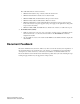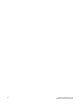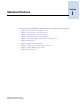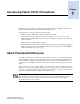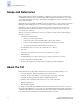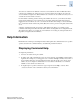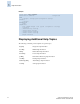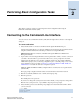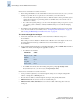Technical data
Fabric OS Administrator’s Guide 2-1
Publication Number: 53-0000518-09
Chapter
2
Performing Basic Configuration Tasks
This chapter contains procedures for performing basic switch configuration tasks using the
Fabric OS command line interface (CLI).
Connecting to the Command Line Interface
You can connect to the command line interface (CLI) either through a telnet connection or through the
serial port.
To connect with telnet
1. Verify that the switch is connected to the IP network through the RJ-45 Ethernet port.
Switches in the fabric that are not connected via Ethernet can be managed through switches that are
using IP over Fibre Channel. The embedded port must have an assigned IP address.
SilkWorm 3016: Ethernet connectivity is facilitated through the IBM eServer BladeCenter
Management Module.
2. Open a telnet connection using the IP address of the logical switch to which you want to connect. If
you telnet to the active CP or log in to the active CP console, you are prompted for the switch
number when the platform is set up in dual (or multiple) switch mode. For example, SilkWorm
24000 will not prompt you if you are using configuration option 1, but will prompt you if you have
used configuration options 2-4. Refer to Chapter 5, “Configuring SilkWorm 12000, 24000, and
48000 Directors” for details about director configuration options.
SilkWorm 12000 and SilkWorm 24000 (configured with two domains) have two logical switches
(sw0 and sw1).
The login prompt is displayed when the telnet connection finds the switch in the network.
3. Enter the account ID (defaults are user or admin) at the login prompt.
4. Enter the password.
The default password is: password
If you have not changed the system passwords from the default, you are prompted to change them.
Enter the new system passwords, or press Ctrl-c to skip the password prompts.
5. Verify that the login was successful. The prompt displays the switch name and user ID to which
you are connected.
login: admin
password: xxxxxxx
switch:admin>