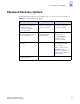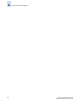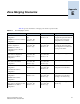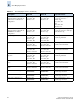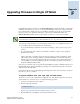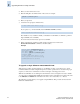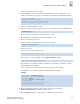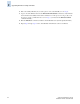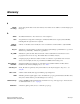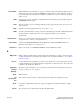Technical data
Fabric OS Administrator’s Guide F-1
Publication Number: 53-0000518-09
Appendix
F
Upgrading Firmware in Single CP Mode
For all SilkWorm switches and directors, the firmwareDownload command, by default, performs a full
installation, automatic reboot (autoreboot), and automatic firmware commit (autocommit). Automatic
reboot and automatic commit modes are not selectable by default; however, they become selectable
when single CP mode is enabled by entering the -s option on the command line. In this case,
firmwareDownload disables autoreboot and continues to enable autocommit mode by default.
Your service provider might ask you to perform this procedure on the on your SilkWorm switch–or on
one or both CPs in director models–under these circumstances:
• To prevent the firmware commit that occurs after downloading, so that you can restore previous
versions.
• To control the timing of the execution of the haReboot command, so that you can prestage the
firmware ahead of time.
Always ensure that your switch is in a steady state (for example, no fabric configuration or ISL/
cable changes) before entering the haReboot command. The haReboot command synchronizes
firmware versions and associated data in real time. If your switch is not in a steady state when you
enter the haReboot command, it will likely perform a cold restart for the affected area; this can
disrupt the ASIC and machine traffic.
Your service provider may ask you to perform the single CP blade procedure on SilkWorm directors if a
CP blade fails and the replacement CP blade is running a version of firmware that cannot synchronize
with the current active CP blade.
For information about messages that might appear during the procedures, refer to the Fabric OS System
Error Message Reference Manual.
To upgrade SilkWorm 3016, 3250, 3850, 3900, and 4100 models:
Specify the -s option on the command line for single CP mode. You will be prompted for other options
and can enable autocommit and autoreboot using the following procedure.
1. Connect to the switch and log in as admin.
2. Enter the following command:
Be sure to type a space between the command and the -s option.
3. Enter the IP address of the FTP server where the firmware is stored.
N
ote
You should only use the following procedures if instructed to do so by your service provider.
firmwaredownload -s